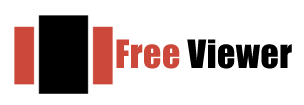Q – I am using Yahoo application for my business purpose but nowadays hacking becomes a common issue so to save my essential business emails from this threat I decided to export Yahoo mail to EML format to store them as a backup so they can be easily imported to any desktop-based client like Thunderbird, Windows Live Mail etc. whenever the need will arise. Please suggest a reliable way to export Yahoo emails into EML format.
If you are looking for a manual method, you can download every email from your Yahoo account and simply save them to your hard drive. This method is suitable only if you have a few emails.
To export Yahoo emails into EML so that you can move EML file into Thunderbird application. You can easily configure your Yahoo account into Thunderbird client.
Hi, I tried to configure Yahoo account in Thunderbird but found it really tough and complex as I am a non-technical user. Can you please provide me any other easy method?
You can refer this link. I hope this will help you to export Yahoo emails into EML format without facing any issues.
If you find the manual method not effective for you, you can try out third-party solutions. Yahoo Backup application is the safe method by which you can save selective Yahoo emails into EML format and later on import EML file in Thunderbird or Windows Live Mail, in whichever client you want to import.
Can you please guide me to import EML file into Thunderbird?
There is an Add-on named ImportExport Tool which you need to install to import EML file in Thunderbird client. Once you install the Add-on on your system, follow the below-mentioned steps –
- Open Thunderbird application
- Go to Tools and select Add-ons
- Click on Install Add-on from file
- Browse the location where importexporttools.xpi file is saved. Select the file and click on Open button
- Restart Thunderbird by click on Restart Now option
- Go to Local folders and click on New folder option
- Provide a name to the folder and click on Create folder button
- Right click on the new folder > Select ImportExport Tools option > Select Import all Messages from a directory
- Select the desired folders containing EML files and click Ok
How can I find the .mbox file saved to my local system?
If you want to find the MBOX file saved to your system. Follow the steps given below –
- Right click on the folder and go to Properties
- You will find the location of MBOX file in the location field
Path of MBOX file – drive:\documents and settings\username\application data