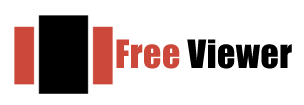Q – I have recently added my Gmail account in Outlook application but it is not working. I need to fix this issue so that I can access my Gmail emails into Outlook. Can anyone provide me the solution to this problem?
Rafiki
I read your query but can you please explain which error you are getting so that I can understand your problem and provide you solutions?
Yaroslav
I got this error, I am providing the image below.
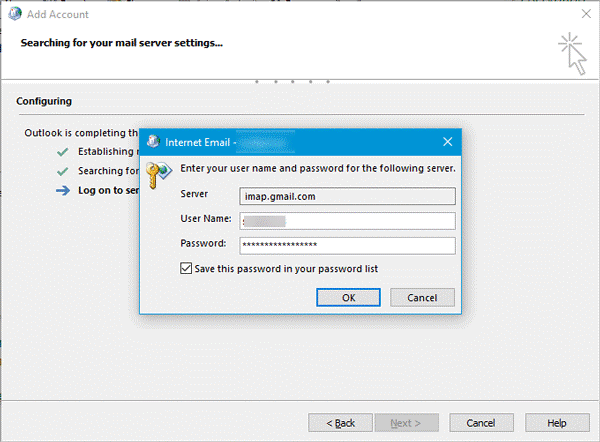
Jacinta
This issue occurs when IMAP is disabled in Gmail account. You need to enable IMAP.
Adam
To enable IMAP Follow the given steps –
- Open Gmail account
- In the top right, click on the small gear icon
- Click Settings
- Click Forwarding and POP/IMAP tab
- In the IMAP Access section, select enable IMAP
- Click Ok to save the changes
After that create an app password.
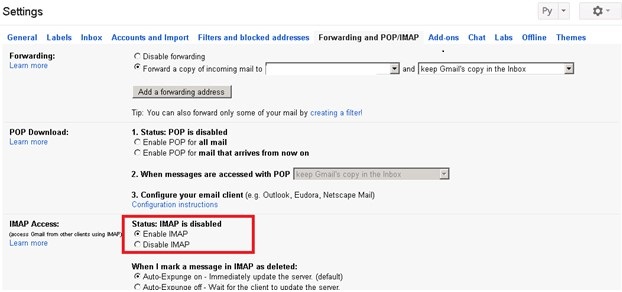
Dominik
Can you please tell what are the steps for app password creation?
Ezra
To do this, follow the given steps –
- Open your Gmail account
- Click on your profile picture
- Click on my account
- Go to Sign in and Security and find out App Passwords
- Enter Gmail account password and hit Generate now button
- You will find a password and you need to use a 16-digit password in Outlook
Nolan
Try connecting Gmail to Outlook. For this, follow the steps –
- Open your Outlook
- Go to File and click on Add account
- Select Manual setup or additional server types
- Select POP or IMAP
- Provide username and password
- Go to Outgoing Server and tick on My Outgoing Server (SMTP)
- Go to Advanced settings and set Incoming and Outgoing server
- Test Account Settings