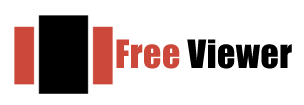Q – I was using MS Outlook but due to some issues in it. I have saved my Offline OST files out of Outlook because my Outlook was hanging most of the times. Now, I can’t access these files. Is there any method available to access these files without Outlook? Please share the solution here.
If you have MS Outlook with you. You can simply export your offline OST file. For this, follow the given steps –
- Open MS Outlook
- Go to File menu
- Click on Open & Export > Import/Export
- Choose Export to a file and click Next
- Select Outlook Data file (.pst) and click Next
- Choose the account and the folder which you want to export and click Next
- Choose a location where you want to save the file and click Finish
I don’t have MS Outlook installed with me. I have moved .ost offline file out of Outlook. Please suggest the methods to access this file.
You can simply repair errors in Outlook data file .ost file using the manual methods. There is one simple method to repair .ost file by scanost.exe option. It is an inbuilt option provided by Microsoft to its users to comfortably repair .ost files.
If still, you are unable to view your Offline OST files, just convert them into PST format using OST to PST Converter third-party application and access them into Outlook.
If you don’t have Outlook with you. You can try OST Recovery third-party tool that will help you to perform the conversion of OST files without MS Outlook application. With this application, you are able to access your OST files within few minutes and within very less time.
Hi, I am a user who has the same query but I have tried OST to PST Converter third-party tool and is successfully able to view my offline OST file in Outlook but I have one doubt in my mind. Can you please tell me how can I find the location of my .ost file in Outlook?
Sure, it is very simple to find the location of .ost file in Outlook. For this, let’s have a look at the given below steps –
- Open Outlook application
- Go to File menu > Account settings
- Account Settings window will appear
- Go to Data files tab
- Choose your account and click on Open File location
Here is the path of .ost file – drive:\Users\user\AppData\Local\Microsoft\Outlook.